ADB-GUI-Tool
UI wrapper around ADB to make life easier for Android Developer and QA
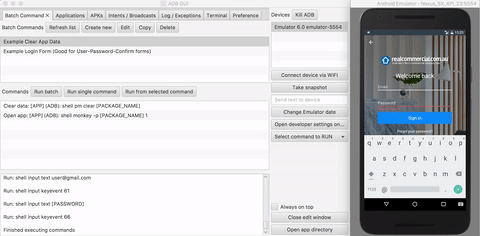
Install:
You should have Java and adb (comes with android studio) installed.
Dowload: ADB-GUI-Tool 0.1.9v
Unzip to a path without spaces
MAC: give running permission to: ADB-GUI-Tool.jar
Run: ADB-GUI-Tool.jar (Double press from finder / explorer or run:
java -jar ADB-GUI-Tool.jarfrom terminal)On first run: change 'adb path' in preference screen to point to your local adb
Use Cases:
- Automate login forms via Batch Commands
- Automate device readiness for QA (install multiple APKs and copy files) via Batch Commands
- Take snapshots easily
- Install APKs
- Test deep linking via Inten / Broadcasts
- Get APKs from device
- Run monkey runner with a simple click
And much more...
Abilities:
The app devided into Device Panel 7 Tabs and status line
Status line:
Appears at the bottom, most of the commands will update it.
- Black color text: command is running
- Green color text: command executed succesfully
- Red color text: command failed
Some commands will appear green result even if the command failed
Device Panel:
Device selection: all device commands that you will execute will be executed on the device you select here
-
Connect device via WiFi: click in order to start working via WiFi
- Device should be on the same network as the pc
- After pressed there should be an extra device in the list and you can disconnect it from usb.
- Connection will be lost if adb / device restarts
-
Take snapshot: opens an 'device view' screen
- Screen will be updated by itself
- Press 'Save' to save a snapshot
- You can save as many snapshots as you like in one session
Send quick text to device: enter the text you want to send and press enter
-
Change emulator date: opens a dilog for changing emulator time
- Works only on emulators
- Will also disable the auto date / time zone update
- If you move to the clock extensively it can jump back
Open developer settings on the device
Open app directory: open the directory where all the files stored on your pc
Tabs
-
Batch command
- Create and execute batch adb commands
- You don't need to know the adb command behind it, just use the command wizard tool
-
Applications
- Clear app data
- Uninstall app
- Kill all apps process, only on debugble apps, to emulate android memory clean
- Get installed APK from device
- Run monkey runner on any app
-
APKs
- Install APK for pc (can configure to show several folders)
- Run de-obfuscation tool (need to be downloaded separately)
-
Intent / Broadcasts
- Send broadcast / intents to device
- Save you popular ones for future use
-
Log / Exceptions
- See logcat
- Browse through exceptions
- Save exception / log to file
-
Terminal
- Expirement with adb commands
-
Preference
- Edit app preference
Known Issues
-
Unothorized device: some times the adb devices command will retrive one of the devices as unothorized in this case you should:
- Press "Kill ADB"
- Open terminal / command line and write "adb devices" (Running this command from the App not working for some reason)
- Press "Start monitoring" to get the device list back
Some of the functions will not work if the app is placed in path with spaces